Simple computer maintenance for beginners
A tidy, healthy computer feels easier to use—and it lasts longer. If you’ve ever looked at a messy desktop or heard your fan spin like a generator and thought, “Where do I even start?”, this guide is for you. We’ll keep it friendly, practical, and simple, with steps you can do in minutes.

Your easy maintenance checklist
Use this as your maintenance routine. It’s quick and covers the basics that make the biggest difference.
- Weekly (10–15 min): Empty Recycle Bin/Trash, clear Downloads, tidy desktop, run a quick antivirus scan, and restart your computer.
- Monthly (20–30 min): Update your system and apps, check startup apps, uninstall what you don’t use, clean browser cache, and review storage.
- Quarterly (30–45 min): Dust vents and peripherals, run disk health checks, back up important files, and review your folder structure.
- Power protection: If you’re prone to power spikes in your area, ensure to use a surge protector or UPS to protect your device from surges and sudden outages.
- Golden rule: Periodic and regular care beats large-scale, once-in-a-blue-moon fixes. Set calendar reminders and stick to them.
Clean your computer (physical and desktop)
Keeping your work environment and your desktop clean improves performance and reduces wear.
Physical cleaning
- Safety first: Shut down, unplug the power, and disconnect accessories. Never spray liquids directly onto the device.
- Screen care: Using a dry microfiber cloth, clean the screen in gentle circles. For smudges, lightly dampen the cloth with water or a screen-safe cleaner.
- Keyboard and mouse: To clean these devices, turn them upside down and tap their rear panels gently. After this, it is advisable to use compressed air to remove any debris that might still be lodged inside. Wipe keys and surfaces with a slightly damp microfiber; avoid dripping moisture.
- Vents and fans: Blow short bursts of compressed air into vents from the outside. Keep the can upright to avoid propellant spray. Don’t open the case unless you’re comfortable doing so.
- Workspace: Wipe the desk area and manage cables. Good airflow helps to keep your pc temperatures down and fans quiet.
Desktop and downloads cleanup
- Tidy the desktop: Move files into folders or your Documents area. Keep only shortcuts you use daily.
- Clean the Downloads folder: Sort by size or date. Delete installers you no longer need (most apps can be re-downloaded).
- Empty Recycle Bin/Trash: Free up space and reduce clutter. If you’re unsure, create a “To Review” folder and revisit later.
- Use a holding pen: Make a single “Inbox” folder for new files. Process and file its contents once a week.
Tip: If you hesitate to delete, archive instead. Create a folder named “Archive_2025_Q3” and move rarely used files there.
Manage your files and storage.
A simple system prevents the “where did I save that?” stress. It also speeds up maintenance.
A simple folder structure
- By category: Create top-level folders like Work, School, Personal, Finance, Media, and Projects.
- By date or project: Inside each, use subfolders like 2025, Clients, or specific project names.
- By letter A-Z: Use precise names, so files are automatically sorted by name.
Screenshot suggestion: Folder tree showing a clean, three-level structure with consistent naming.
Space savers that help.
- Delete duplicates: Photos and downloads are common culprits. Scan for duplicates and remove these first.
- Archive large files: Move large videos or raw photos to an external drive or cloud to keep your main drive lean.
- Clear temporary files:
- Windows: Settings > System > Storage > Temporary files > Remove.
- macOS: Apple menu > About This Mac > Storage > Manage.
- Uninstall unused apps:
- Windows: Settings > Apps > Installed apps.
- macOS: Applications folder > drag app to Trash, then Empty Trash.
Tip: Aim to keep at least 15–20% of your disk free. Computers run better with breathing room.
Back-ups without the headache
- 3-2-1 rule: Keep 3 copies, on 2 different types of storage, with 1 copy offsite (e.g., cloud).
- Windows (File History): Settings > Update & Security > Backup > Add a drive.
- macOS (Time Machine): System Settings > Time Machine > Add Backup Disk.
- Cloud options: OneDrive, Google Drive, or iCloud for documents and photos.
- Schedule it: Automatic backups are best. Test-restoring a file once, so you know it works.
Run basic diagnostics and health checks.
These built-in tools tell you what’s happening under the hood. Start here before installing any “PC booster.”
Check performance and what’s running.
- Windows – Task Manager: Press Ctrl+Shift+Esc > Processes. Look for apps using high CPU, memory, or disk.
- macOS – Activity Monitor: Applications > Utilities > Activity Monitor. Check the CPU and Memory tabs.
- Decision: If a browser tab or app is hogging resources, save your work and close it. Consider limiting heavy extensions or add-ons.
Screenshot suggestion: Task Manager with the Memory column sorted descending.
Storage health and cleanup
- Windows – Storage Sense & Disk Cleanup:
- Settings > System > Storage > Storage Sense (enable automatic cleanup).
- Search “Disk Cleanup,” select your drive, tick items, and clean.
- macOS – Disk Utility First Aid: Applications > Utilities > Disk Utility > select disk > First Aid > Run.
- SMART status: In Disk Utility (macOS) or via manufacturer tools (Windows), confirm the drive’s SMART status is “Verified/OK.” If not, back up immediately and plan a replacement.
Tip: If you hear clicking from your drive or see frequent “not responding” messages, stop heavy use, back up, and run checks.
Security and malware basics
- Windows Security (Defender): Settings > Update & Security > Windows Security > Virus & threat protection > Quick scan.
- macOS XProtect/Gatekeeper: Keep macOS up to date; run an on-demand scan with a reputable antivirus if you suspect issues.
- Browser hygiene: Remove suspicious extensions; update your browser; enable automatic updates and built-in protection features.
Tip: Only download software from official sites or app stores. Avoid “free” optimisers and cracked installers.
Keep your system up-to-date.
- Windows Update: Settings > Windows Update > Check for updates. Install critical and security updates.
- macOS Software Update: System Settings > General > Software Update. Turn on automatic updates.
- Drivers and firmware: On Windows, optional updates may include drivers. For laptops, check your manufacturer’s support app monthly.
Screenshot suggestion: Windows Update page with “You’re up to date” status.
What to do when something feels off
- Sudden slowness:
- Check Task Manager/Activity Monitor to find hogs.
- Restart, then scan for malware, then review startup apps.
- Apps keep crashing: Update the app; clear its cache or reinstall; check disk health (First Aid / CHKDSK).
- High temperatures/fan noise: Ensure vents are clear; close heavy apps; move the laptop to a hard surface; consider a cooling pad.
- Low storage warnings: Offload big files; empty temp files and Trash; uninstall large unused apps; run a cleanup.
Rule of thumb: If a problem is new, think “What changed?”—a new app, update, or file—then test by undoing that change.
Keep it fast with simple tune-ups..
These small tweaks improve everyday speed without risking your system.
Control startup apps
- Windows: Settings > Apps > Startup. Turn off apps you don’t need at startup (leave security and backup on).
- macOS: System Settings > General > Login Items. Remove non-essential entries.
- Goal: Keep the startup lean so your computer boots quickly and stays responsive.
Uninstall bloat and keep essentials
- Once a month: Review installed apps. Remove trials, duplicates, and “helpers” you never use.
- Media management: Store large game libraries or raw video on an external drive if internal space is tight.
- Essentials list: Keep one note listing the apps you rely on. Everything else is negotiable.
Browser refresh for speed.
- Update the browser: Chrome, Edge, Safari, or Firefox—ensure the latest version.
- Prune extensions: Keep only what you use weekly. Disable the rest and test speed.
- Clear cache selectively: Clear cached images/files and site data if pages feel sluggish; keep passwords if you use a manager.
Power and battery habits (laptops)
- Balanced power plan: Use Balanced/Automatic for daily use; switch to High Performance only when needed.
- Battery care: Avoid running to 0% regularly. Aim for shallow cycles (20–80%) for longevity if your OS supports optimised charging.
- Heat kills: Don’t block vents with bedding. Heat shortens battery and component life.
Local tip: In areas with frequent outages, a UPS can give you time to save work and shut down safely, preventing data loss and disk errors.
Step-by-step mini guides (Windows and macOS)
Use these quick sequences when you want a guided path.
10-minute weekly reset
- Close and save: Save your work and close open apps.
- Tidy desktop: Move files to your “Inbox” or proper folders.
- Clean Downloads: Delete installers and duplicates; keep only what you need.
- Empty Trash/Recycle Bin: Free up immediate space.
- Quick scan: Run a quick antivirus scan.
- Restart: Reboot to clear memory and apply updates.
25-minute monthly tune-up
- Update system: Install OS and security updates.
- Update apps: Through Microsoft Store/App Store or app updaters.
- Startup review: Disable non-essentials from startup/login items.
- Storage cleanup: Remove temporary files and large unused items.
- Uninstall unused apps: Keep your essentials list tight.
- Browser refresh: Update, prune extensions, clear cache.
- Backup check: Confirm your backup completed; test restoring one file.
Screenshot suggestion: A progress bar visual with checkmarks appearing as each step completes.
Printable one-page maintenance plan
- Weekly: Tidy desktop and Downloads; empty Trash/Recycle Bin; quick antivirus scan; restart.
- Monthly: System/app updates; review startup; uninstall unused apps; storage cleanup; browser refresh; verify backup.
- Quarterly: Physical clean; disk health checks (First Aid / Disk Cleanup / SMART); folder structure review; archive large media.
- Always: Keep 15–20% free disk space; protect against power surges; download software from trusted sources only.
Final word
You don’t need to be “techy” to keep your computer healthy. Follow the checklist, add a few screenshots for clarity, and make this routine yours.